 |
| Google Voice Features |
Have You Heard of Google Voice?
Great tool for Small Business!
How to Use "Google Voice"
Step One: Create A
Number
Step Two: Making a
Phone Call
Google Voice is TOTALLY FREE at the basic usage level.
• Provides you with your very own number
• Ability to call, text, email, receive voicemail and transcribed messages
How to set it up?
• Create a Gmail account, or use an existing one.
• Sign in to your account and click on “More” on the top bar with a list of options provided by Google – click on “VOICE” with the phone icon next to it.
| Google Voice Icon |
• Begin to set up the voice account following the prompts. You will have a choice to use the existing phone number you own with your current voice carrier, OR, you can use a new number that will be provided by Google Voice.
• If you choose to obtain a new number from Google Voice, you will be asked to enter your current number. Google will then provide you with a code number and will note that they will be calling your phone number once you click “connect.”
• When you connect, Google will ring your CURRENT cell phone/landline and will ask you to enter the code number provided. They automated voice will prompt you to create a voice message. Once this is done, you will see a note on the screen that says, “Google Voice Number Verified.”
• You will then have the option to ADD more numbers if you have colleagues, and you can also set up a voice message system. Below you can read instructions on how to place a phone call!
 |
| Download the App and call with your Mobile Phone! |
To Place a Call via Google Voice:
· Click on “call”
· Change “phone to call with” from Google Talk -> to Mobile
· Type in the number you want to call
· Click “connect”
· Your regular cell phone will ring
· When you pick up, you will here that your cell phone will automatically be dialing the destination you want to reach. The person you are trying to reach will see your GOOGLE number as the caller ID on their end.
· If you want to be able to do this via your cell phone – go to the APP store, and download the Google Voice APP
Once you download the Google Voice APP, you will need to dial a specific number (depending on your service provider in order to create your new Voice Message) à This will be if you want to use the Google Voice Message as your message! –you can’t have both unfortunately it seems! If someone knows a suggestion or solution for this, feel free to share! Thanks for viewing!
· Click on “call”
· Change “phone to call with” from Google Talk -> to Mobile
· Type in the number you want to call
· Click “connect”
· Your regular cell phone will ring
· When you pick up, you will here that your cell phone will automatically be dialing the destination you want to reach. The person you are trying to reach will see your GOOGLE number as the caller ID on their end.
· If you want to be able to do this via your cell phone – go to the APP store, and download the Google Voice APP
Once you download the Google Voice APP, you will need to dial a specific number (depending on your service provider in order to create your new Voice Message) à This will be if you want to use the Google Voice Message as your message! –you can’t have both unfortunately it seems! If someone knows a suggestion or solution for this, feel free to share! Thanks for viewing!
 |
| Follow the Steps To Call |
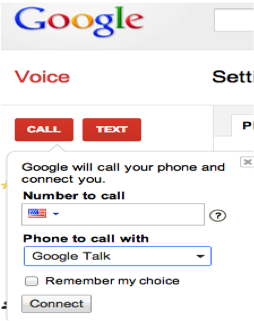 _>
_>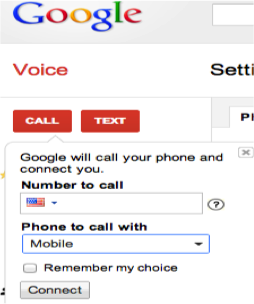 >
> 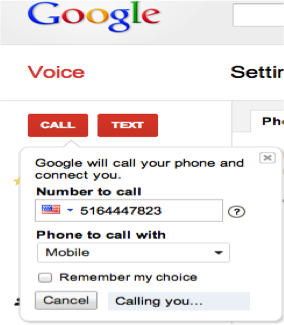
No comments:
Post a Comment